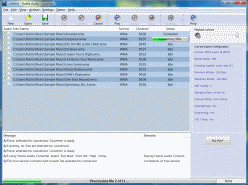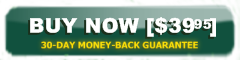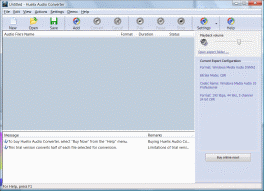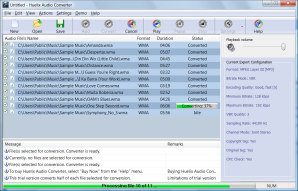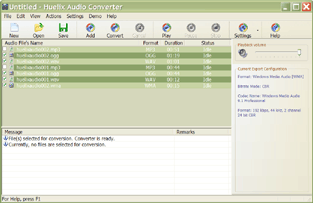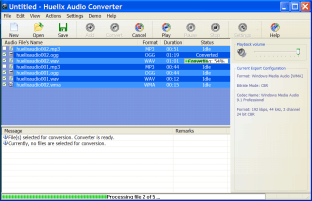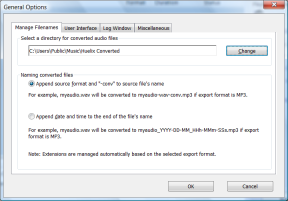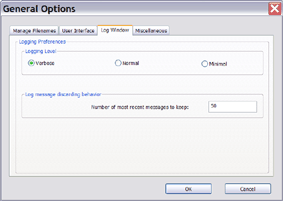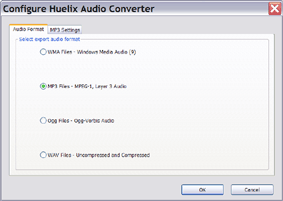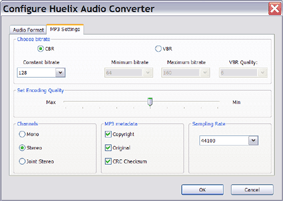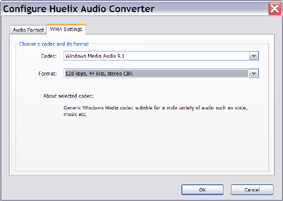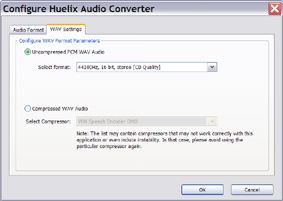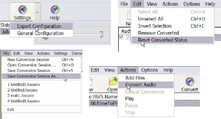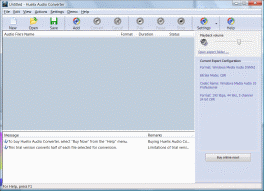 |
Huelix Audio Converter main screen. It is specifically designed to
perform all operations from the main screen. You will rarely need to
dismiss various message prompts that are either informational or about
errors. The application is running under Windows® Vista. |
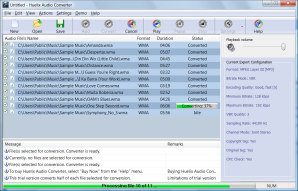 |
Huelix Audio Converter is converting audio. Note the
individual progress bar as well as the batch progress, the latter being
displayed on the status bar. The application is running under Windows® Vista. |
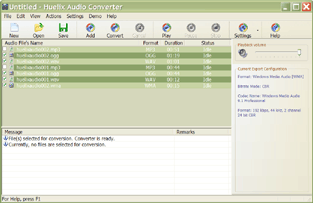 |
A number of audio clips of different formats added to the Huelix
Audio Converter file list. Notice how the application is ready to
convert audio format to WMA and play files, if desired. Also note
that only some files are checked - that is selected for conversion. The
application now adapts to the Olive Windows® XP scheme. |
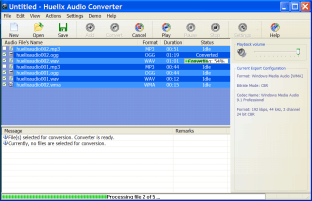 |
Huelix Audio Converter is converting several files of various
formats into WMA (Professional codec). Again notice the progress
indicators and that the Cancel toolbar button is active. The
application nicely blends with the default Blue Windows® XP scheme. |
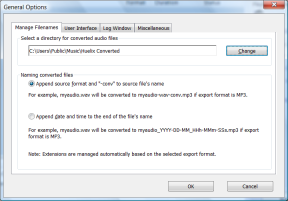 |
It is important to manage file names for exported files to be
handled automatically. Huelix Audio Converter makes it
easy to select a target folder for exported files and name
them flexibly. |
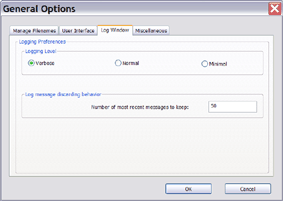 |
An unique feature of Huelix Audio Converter is the log window
on the main screen (The bottom window in the above screen shots).
Many similar applications pops up a dialog box to display, information,
progress, and error messages (which have to be manually dismissed each
time). Huelix Converter, sends these messages to the log window
and continues batch conversion as far as it can. This improves the user
experience tremendously. You can configure logging according to your
taste. |
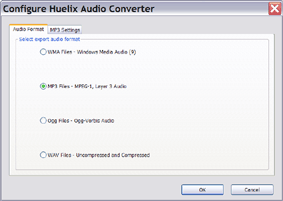 |
Converting audio to a particular audio format is very simple.
Just select the appropriate radio button from the group, as shown in the
screen capture to the left. The details of the format is displayed on
the right hand side of the main screen. If you so desire, you can
further fine tune the default parameters in minute detail. Huelix
Audio Converter offers the best compression support among
similar applications. |
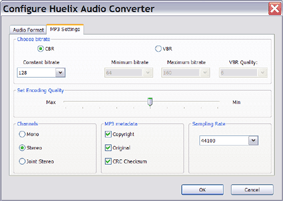 |
For example, the complete configuration options available for the
conversion to the popular MP3 audio format, is shown to the left.
As you can see Huelix Audio Converter offers complete support for
creating MP3 audio content for virtually any application that you
have in mind. You can transfer the
converted music files to your favorite portable audio player, create an
MP3 audio-book, and so on. |
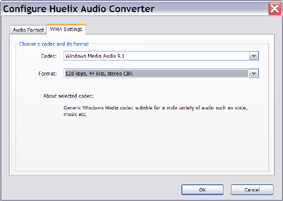 |
Huelix Audio Converter supports the entire range of Windows Media Audio (WMA) codecs.
This includes the general purpose Windows Media Audio 9 codec,
the high quality Windows Media Professional codec, the Windows Media Lossless codec
for compression without any loss of quality, and the Windows Media Voice codec. The
entire range of formats supported by each of these codecs are also exposed compactly. In
short, you can convert any audio format into WMA suitable for the specific application or usage
scenario that you have in mind.
|
 |
Huelix Audio Converter supports the emerging open and high quality audio compression format,
Ogg-Vorbis.
The Vorbis audio encoder provides extremely good compression and excellent audio quality.
Huelix Audio Converter exposes fine control over the Ogg
encoding process, in both bitrate-based and quality-based modes. |
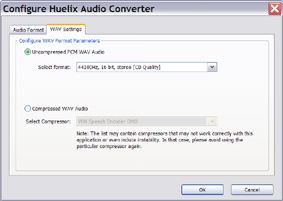 |
When you need to have a very portable format for archival or burning to an
audio CD, the WAV format is the
ideal choice. Huelix Audio Converter has full support uncompressed and compressed
WAV audio formats. |
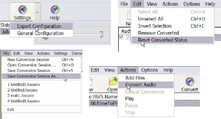 |
Extensive tooltip support (text prompts that appear when you hoer
the mouse over a field) in the configuration dialogs and the main screen
lets you get started with Huelix Audio Converter immediately. You
rarely need to read more detailed documentation like the Help file.
Coupled with the log window, complete menu and shortcut
support, and support for session persistence, Huelix Audio Converter stands out. |